Edit key sets
From the 802.11 options in the Capture Options dialog, you can define or edit key sets used to decrypt WEP, WPA, or WPA2 encryption. You must first display the Key Sets dialog in order to define or edit a key set.
To display the Key Sets dialog:
1. Open the Capture Options dialog.
2. Select the 802.11 options.
3. Click . The Key Sets dialog appears.
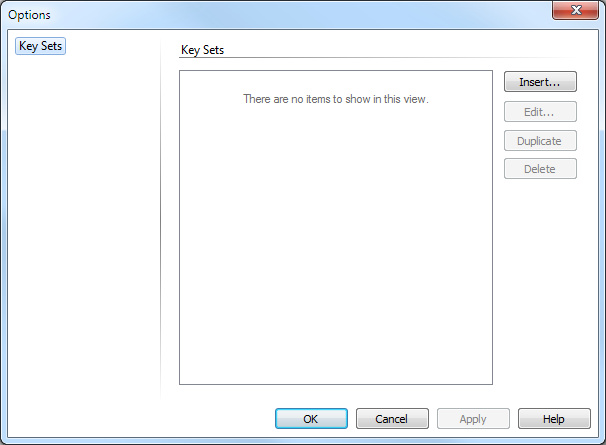
4. Click , , , or to insert, edit, duplicate, or delete a key set.
Defining a new key set
To define (insert) a new key set:
1. From the Key Sets dialog, click . The Edit Key Set dialog appears.
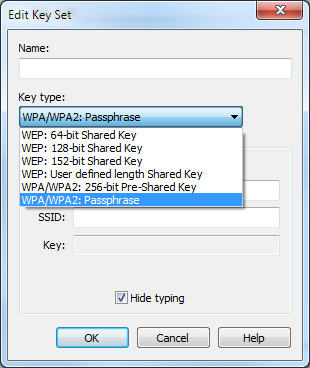
2. Enter the Name for the key set.
3. Select the key type from the list:
• WEP: 64-bit Shared Key: The key that you enter must consist of 10 hexadecimal digits (0-9, A-F). You can define up to four keys.
• WEP: 128-bit Shared Key: The key that you enter must consist of 26 hexadecimal digits (0-9, A-F). You can define up to four keys.
• WEP: 152-bit Shared Key: The key that you enter must consist of 32 hexadecimal digits (0-9, A-F). You can define up to four keys.
• WEP: User defined length Shared Key: The key that you enter can consist of an arbitrary length (0-9, A-F; up to 506 hex characters, or 253 bytes). You can define up to four keys.
• WPA/WPA2: 256-bit Pre-Shared Key: The key that you enter must consist of 64 hexadecimal digits (0-9, A-F). Only one key can be defined.
• WPA/WPA2: Passphrase: You must enter both the Phrase (the same passphrase used in configuring the access point for WPA/WPA2) and SSID (the name of the wireless network) to use in creating the pre-shared Key (which appears as the Key).
NOTE: In all of these cases, the encryption algorithm adds an additional three bytes to the keys.
TIP: You can clear the Hide typing check box to show the actual characters of the hex number used for the key set and passphrase contents. Selecting the Hide typing check box adds another level of security by replacing the actual characters on the screen with dots.
4. Enter the key set(s) or Passphrase for the key type you have selected.
5. Click .
For information on applying a key set to decrypt all or some of the WEP or WPA-encrypted packets directly from either the Packets view or packet decode window, see Applying decryption in the Packets view or Decoding packets.
Editing a key set
To edit an existing key set:
• From the Key Sets dialog, select a key set and click . The Edit Key Set dialog appears. The steps to edit the key set are essentially the same as when you define the key set, as explained above.
Duplicating a key set
To duplicate an existing key set:
1. From the Key Sets dialog, select a key set and click . A copy of the key set is immediately added to the existing list.
2. You can edit the copy of the key set as explained above.
Deleting a key set
To delete an existing key set:
1. From the Key Sets dialog, select a key set and click .
2. Click to delete the key set.